Whether you want to create a website for your blog, business, or ecommerce store, wordpress is a robust platform with loads of useful plugins, a helpful community, and has a relatively low learning curve in comparison to other content management systems.
In this tutorial, I’ve broken down step by step how to create a wordpress-based website. Let me know if you have any questions via comment.
Step 1: Buy a Domain Name.
 Make sure that the name that you’ve come up with for your business or brand is available as a domain name. It’s highly preferable that it is available as a “.com” domain name, as this is what most people will try typing into the address bar when they hear about your company from a friend or fan.
Make sure that the name that you’ve come up with for your business or brand is available as a domain name. It’s highly preferable that it is available as a “.com” domain name, as this is what most people will try typing into the address bar when they hear about your company from a friend or fan.
There are a bunch of different companies that you can buy domain names from like GoDaddy or HostGator. I personally have bought all my domain names through 1and1.com because of all the websites I tried, they seemed the least spammy in terms of trying to sell you additional add-ons you don’t need. I just wanted the domain name!
Once you’ve bought your domain name, it’s time to select a website hosting company that will house the actual files of your website.
Step 2: Choose a Hosting Provider
Although you could host your own website on your computer or on your own server, it requires a lot of technical knowledge and you are responsible for your website being up 100% percent of the tine. This is why hosting companies were invented!
The purpose of a hosting company is to make sure that when a visitor comes to your website, they will be able to access the site via their browser. Most hosting starts at what is called “shared hosting plans,” which are relatively cheap. On this type of plan, your website will exist on the same server as other websites. It just has it’s own special section. There are also higher up plans that have fewer website hosted on the same server, and even dedicated servers that you can rent under a hosting plan.
Unless you’re expecting a lot of traffic, I recommend starting with the shared hosting plan and then upgrading on a as-needed basis. I use Bluehost to host my website and they make it easy to install wordpress with their “one click wordpress install,” which is one of the next steps!
Step 3: Assign Your Domain to Your Hosting Provider.
In order to assign your domain to your new hosting provider, you must point your domain name to the hosting provider by changing the DNS settings. There are also other ways to accomplish this. I recommend going to the domain section of your hosting provider’s help forum and then reading through how to assign your domain to the account.
Seeing as this is starting to get a little complicated, it’s important to write down the usernames/passwords you use for each service and to file them away for when you need them. It will make life a lot easier further down the road.
If you went with Bluehost and 1and1.com, then you can view this document to see how to change your DNS setting and point your name servers to Bluehost. Once the name servers have updated, then Bluehost will register the new domain name and you will be able to begin installing wordpress on the domain.
Step 4: Install WordPress on Your Domain
Once the domain has been transferred to your hosting provider, then you can install wordpress on your domain. Your domain provider may offer this as an extra piece of functionality. You can also install it manually following these steps. Bluehost has an easy one click wordpress install feature that I love! I’ve included a video that will walk you through those steps below.
Step 5: Find a Great Theme!
Finally, it’s time to find a theme for your wordpress website! You can browse a bunch of free themes by spending some time googling. You can also check out some paid themes in marketplaces like ThemeForest, StudioPress, and Mojo Themes which you can access directly from Bluehost (see how). I used ThemeForest for one of my other websites.
Conclusion
When you’re all set and ready to go, there are a few different plugins that I’d recommend installing getting started, which we’ll get into in another article. In the meantime, feel free to leave a comment below if you have any questions.
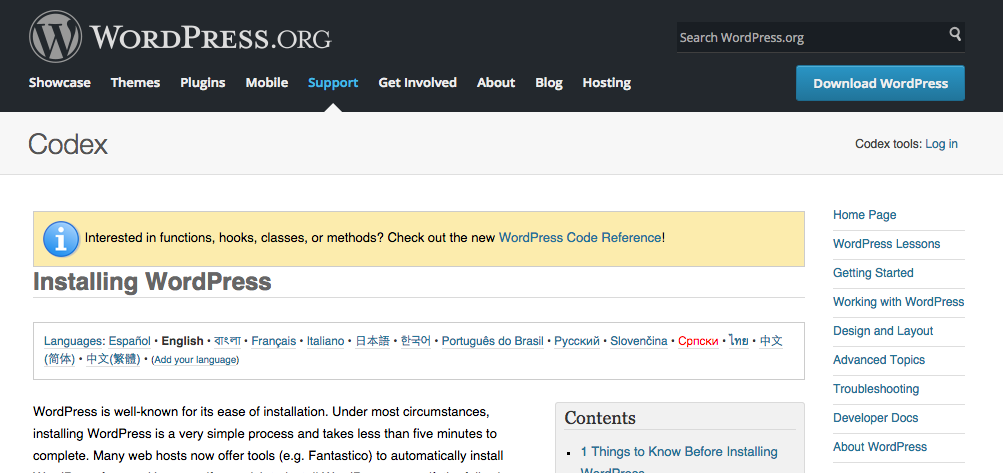
Nice blog here! Additionally your web site so much up very fast! What host are you using? Can I am getting your affiliate hyperlink for your host? I want my website loaded up as quickly as yours lol
I’m using bluehost :).
Video Tutorial was the best. Very clear and precise. Thanks for the update and it was really usefull.
Nice! How did you find my blog btw?